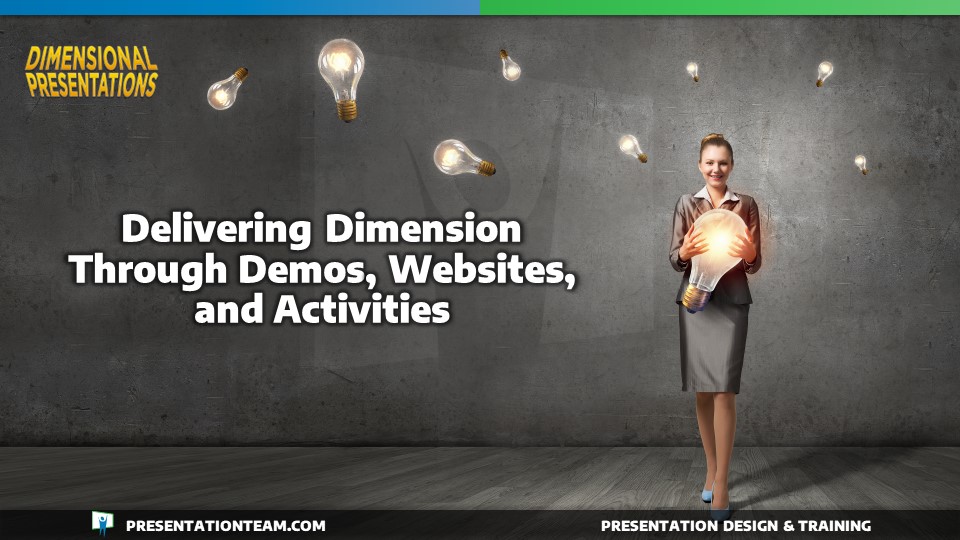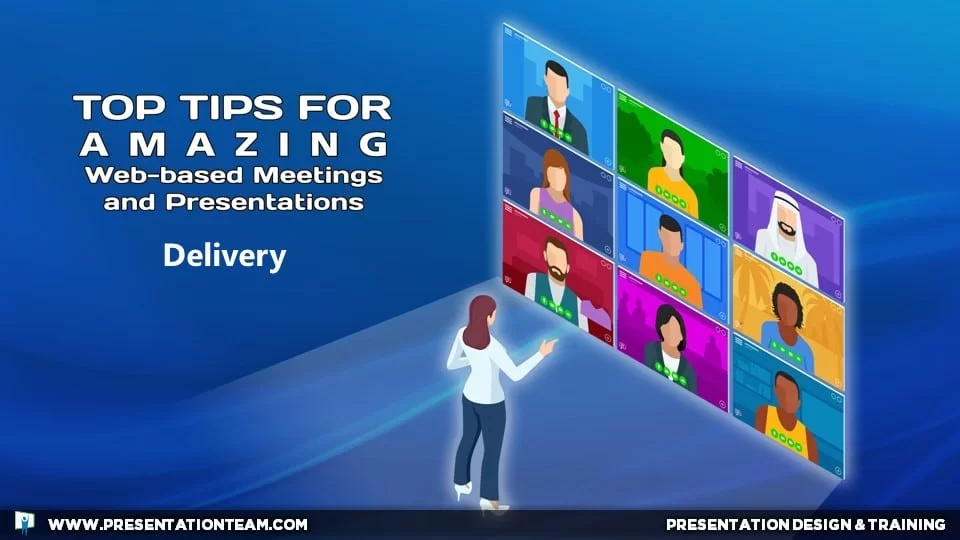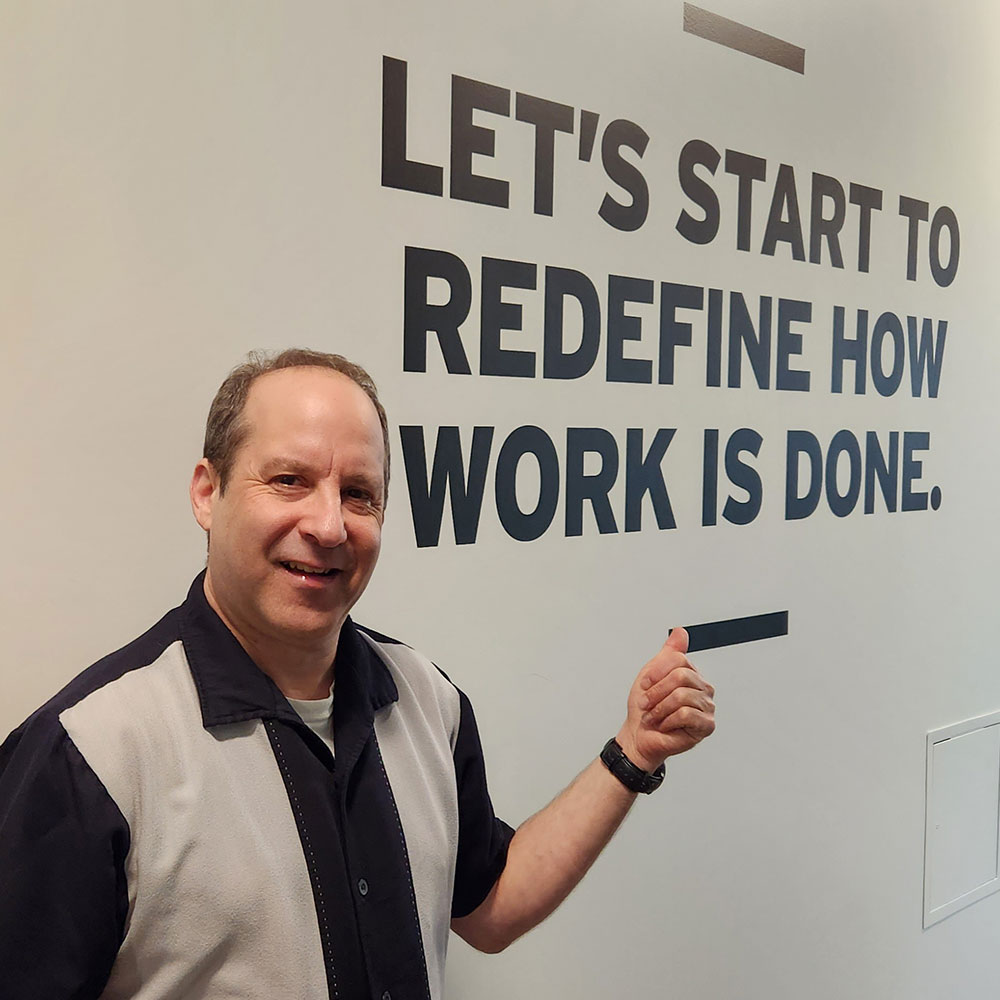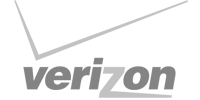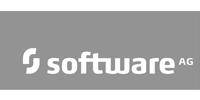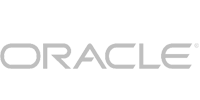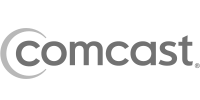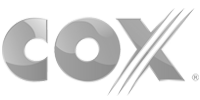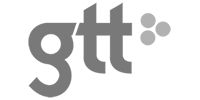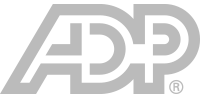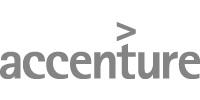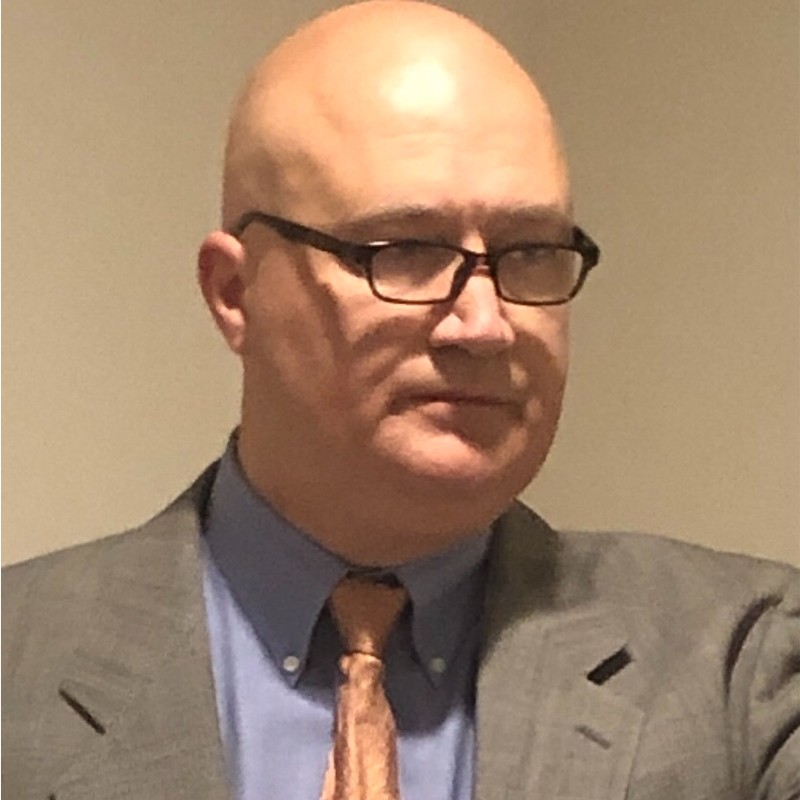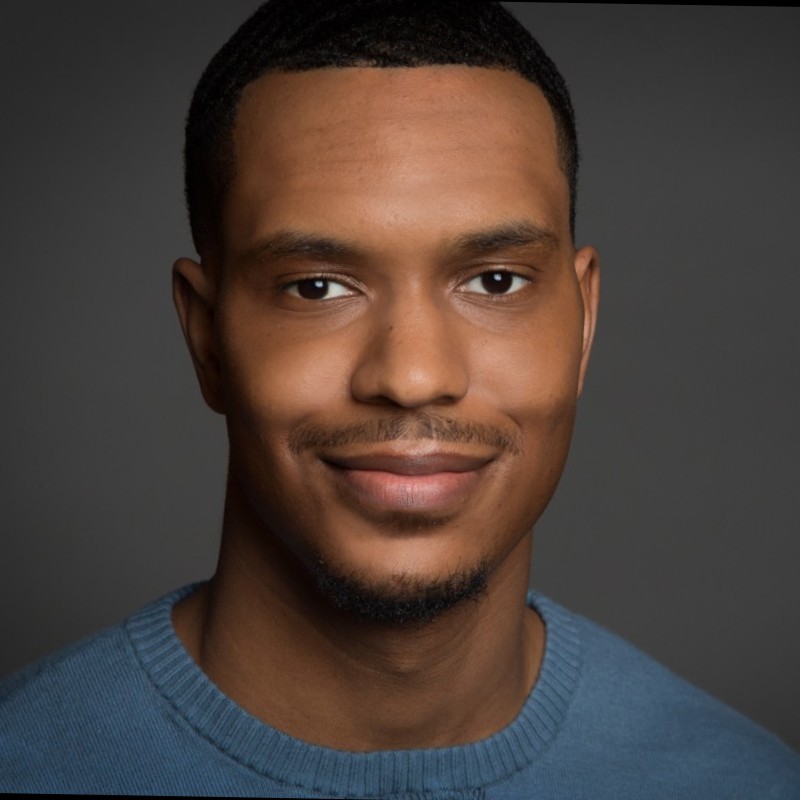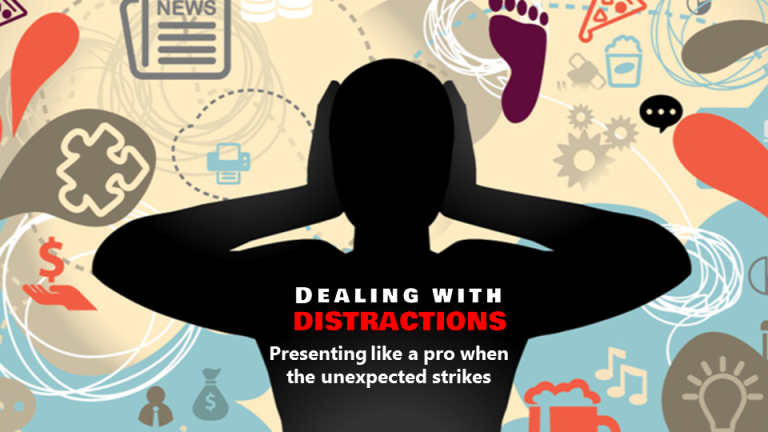Improve efficiency and creativity in PowerPoint with these management strategies.
Struggling to start? Overwhelmed by options? If you’ve ever had difficulty developing a presentation, the solution may be as simple as “organization”. By organizing your thoughts, your workspace, and your PowerPoint “universe”, your next presentation can come together quickly and easily. Here are some strategies to make your presentation management easy and fun.
Content first, then visuals
Believe it or not, PowerPoint can cripple the creative process by sidetracking the content-focused developer into tinkering with its features and technicalities. One of the best ways to avoid this “Paralysis by PowerPoint” is simply to stop using it! That’s right, walk away from it, and go to a quiet place to write your core message/speech and presentation objectives…distraction-free. When you’re ready, return to PowerPoint to type in your notes and then tackle the graphics. Sometimes, the mere focused transcription of your notes into PowerPoint can serve as a catalyst for additional creative development and propel you forward.
Directory Structure and File Saving/Naming Tips
Nothing improves presentation development efficiency more than well-organized directories and logical file names. Rather than dumping all your files into one huge folder- which makes it hard to find things- use your folders/ directories more like a file cabinet. By logically arranging your files by client, project, or theme, and then further delineating the structure (see graphic), you pave a road for quick and easy access…for you and others.
Another helpful strategy is to save your file every few hours with an incrementally higher file name (draft1.ppt, draft2.ppt). This way, you can develop your presentation but have an earlier version to refer to if needed, or if the program crashes. File organization should be a continuous activity- a state of mind- and not something just done once in a while.
Extemporaneous delivery of your speech
Just do it. If you’re stuck on what to say in your presentation, just start talking and see what comes out. Extemporaneous delivery is often a good way to develop the core messages of your presentation without relying on PowerPoint. People often know more than they think they know about their topic, and by just talking off the cuff (as a development strategy), it can be surprisingly effective. Get a group together of your peers and have someone take notes as you start presenting on the fly…and watch it all come together.
Save time with keyboard shortcuts, toolbars, & right mouse
Power users of PowerPoint (or any computer program) frequently rely on keyboard shortcuts to improve their efficiency. Rather than using the menu for all your functions, push yourself to learn the keyboard shortcuts. Instead of using the mouse to select cut and then paste, simply use Control X and Control V. Many other shortcuts exist.
Additionally, the right mouse button will always bring up alternate menus- in any program. Push yourself to use it and challenge yourself not to fall back on the easy to find menus. The right mouse can shave time off your development!
The Hype of Hyperlinking
Most people look at a presentation in a linear (start to finish) manner. But sometimes while talking, it may not be necessary to cover all the slides in the presentation, especially if you’re under a deadline. That’s where hyperlinking helps. You can create your presentation overview slide as the main menu, with links to the respective slides and sections. Then simply click to the individual slide sections and then back to the main menu. It takes more time, but is definitely worth the extra effort, as your presentation will look much more polished, and you’ll be working with the audience to create a more interactive experience.
Presentation Librarian: Presentation management software
Presentation Librarian turns your collection of PowerPoint® files, media files and business documents into a searchable knowledgebase of digital assets. The program’s advanced data management system automates the storage and retrieval of corporate knowledge, giving users across the enterprise access to a searchable library of current information via the internet or their local area network.